This article is for coding enthusiasts! Have you ever wondered how to take user input using Java in IntelliJ Idea?
Imagine that you have a fantastic Java program, and you want to make it interactive. How do you do it? Fear not! Taking user input is the key to transforming your code from static to dynamic, making it respond to users’ needs and desires.
In this article, we will learn how to take inputs from users in Java. No need to worry if you are new to coding – we will break down the process into simple steps, just like explaining a recipe to a friend. So, grab your metaphorical aprons and let’s dive right in!
How To Take User Input Using Java In IntelliJ Idea?
In Java, we can take user input using the Scannerclass. Here’s how you can do it in IntelliJ:
1. Create a New Java Project: Open IntelliJ and create a new Java project if you haven’t already.
2. Create a Java Class: Create a new Java class in your project. You can name it whatever you like.
3. Import the Scanner Class: At the beginning of your Java file, import the class java. util.Scanner by adding this line:
import java.util.Scanner;
Note: This is automatically added if you enable the auto import settings in IntelliJ under Preferences–>Editor–>General–>Auto Import.
4. Create a Scanner Object: In your Main method, create a Scanner object to read user input. Add the following line:
Scanner scanner = new Scanner(System.in);
5. Prompt User for Input: You can display a prompt to the user usingSystem.out.println and then read the input from the user. For example:
System.out.println("Enter your name: ");
String name = scanner.nextLine();6. Process the Input: You can now use the name variable (or whatever variable you used) in your program as the user’s input.
7. Close the Scanner: After you’ve finished reading input, it’s good practice to close the Scanner object to prevent resource leaks. You can close it using the following line:
scanner.close();
Complete code: When you run this program, it will prompt the user to enter their name and print a welcome message using the entered name.
import java.util.Scanner;
public class Main {
public static void main(String[] args) {
Scanner scanner = new Scanner(System.in);
System.out.print("Enter your name: ");
String name = scanner.nextLine();
System.out.println("Hello, " + name + "! Welcome to the Java world!");
scanner.close(); // Don't forget to close the scanner
}
}Output:
Congratulations, you’ve mastered the art of taking user input in Java using IntelliJ Idea! Now, experiment, and create amazing user experiences with your newfound knowledge. Happy Coding !
You may also like:
Top 5 Skills To Get Hired as A DevOps Engineer in 2023! Get Selected
FAQs: Your Questions Answered!
Q1: Can I take multiple types of inputs in the same program? Java allows you to mix and match integer, floating-point, and string inputs within the same program. Just use the appropriate Scanner methods based on the data you expect from the user.
Q2: What happens if the user enters a non-numeric value for an integer input? If the user enters a non-numeric value when you expect an integer, an error will occur which can be handled using the Exception handling concept.
Q3: Can I use the Scanner class for file input in Java? Yes, you can use it not only for keyboard input but also for reading from files. It simplifies the process of reading different types of data from various sources.
Q4: Is there a limit to the length of the string input I can capture? Technically, there’s no predefined limit to the length of the string. However, be mindful of memory constraints, especially when dealing with extremely long inputs, to avoid performance issues.
Q5: How can I clear the input buffer after taking user input? To clear the input buffer after taking user input, you can use the method nextLine() without assigning its result to any variable. This will consume the remaining newline character, ensuring the buffer is clear for subsequent inputs.
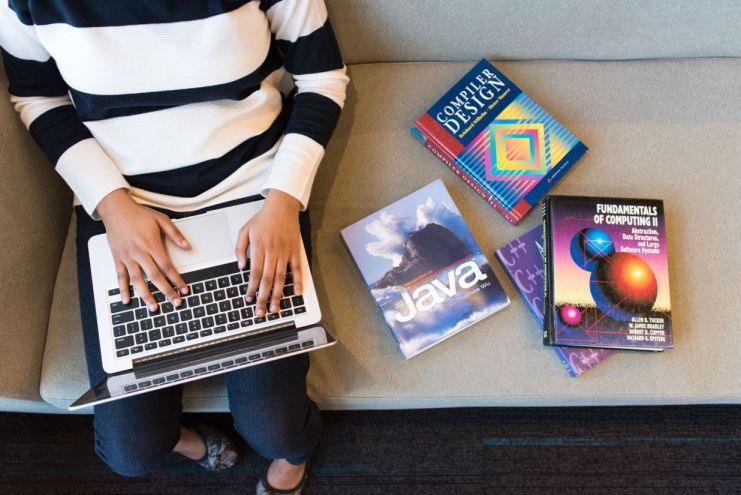
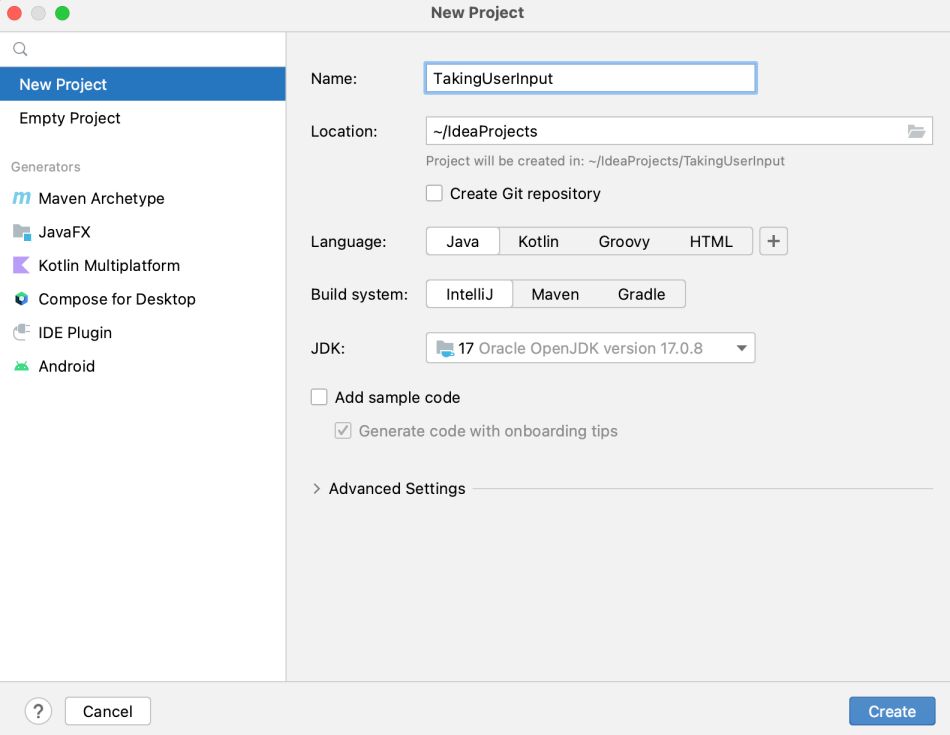


Great stuff team !! Please keep up the good work and bring more articles..
It’s easier than I thought!