Do you know how we reach a website when we type the name of the website on the browser? What happens in the background when we click on a website? Well, the magic behind the scenes is ‘IP address’. No worries if you don’t know about it. In this article, we will tell you what is an IP address and how to find the IP address of a website.
What is an IP Address?
Before we get into the methods of finding a website’s IP address, let’s understand what an IP address is. An IP address, short for Internet Protocol address, is a numerical label assigned to each device participating in a computer network. It serves two main purposes: host or network interface identification and location addressing.
Each device which is on a network in the world has a number assigned to it using which we can reach that device. That number is known as an IP Address. We have IPv4 and IPv6 which is a different topic altogether and will write about it later on.
Why Would You Need to Find a Website’s IP Address?
The need to find a website’s IP address can arise in various situations. From troubleshooting connectivity issues to security concerns, having access to a website’s IP address can provide valuable insights into its digital presence. Without an IP address, we can not reach a server. An IP address is very important to send the request from source to destination.
How to Find the IP Address of a Website
There are several methods to discover a website’s IP address. Some involve manual processes, while others leverage online tools. Whether you’re a tech enthusiast or a casual user, there’s a method that suits your comfort level.
How to Get the IP Address of a Website using Ping
- Open the command prompt or terminal on your device.
- Type “ping [website URL]” and press Enter.
- The resulting IP address will be displayed.
Chrome Users’ Guide: Finding IP Address
If you’re a Chrome user, discovering a website’s IP address is even more accessible. Follow these steps:
- Right-click on the webpage and select “Inspect.”
- Go to the “Network” tab.
- Reload the page.
- Look for the header ‘Remote address’.
Tracing an IP Address from a Website
Tracing an IP address involves identifying its origin. This is particularly useful for security purposes or understanding the source of a potential threat. Various online tools and commands can assist in this process.
We can use Traceroute or Tracert commands to trace the packets going from the client (our machine) to the server.
“traceroute” is for on Mac and Linux systems and “tracert” is for Windows systems.
Another command is mtr (myTraceroute) which is a combination of ping and traceroute.
Using dig and nslookup commands
The NS lookup command plays a pivotal role in finding IP addresses. NS stands for namespace which is a term in DNS. NS lookup queries the Domain Name System (DNS) to obtain mapping information between domain names and IP addresses.
- Open CMD/terminal.
- Type “nslookup [website URL]” and press Enter.
- The IP address will be revealed.
We can use the command dig (domain information groper) command which is the best command to get an IP address with more information.
- Open the terminal.
- Type “dig [website URL]” and press Enter.
- The IP address will be displayed in the “ANSWER SECTION.”
Finding IP Address on iPhone and Android
For mobile users, the process is slightly different:
- iPhone: Go to Settings > Wi-Fi > Click on the connected network. The IP address will be displayed.
- Android: Navigate to Settings > Network & Internet > Wi-Fi > Click on the connected network. The IP address will be visible.
Conclusion
In conclusion, unravelling the secrets of finding a website’s IP address opens a gateway to the digital infrastructure that powers our online experiences. Whether you’re troubleshooting technical issues, ensuring security, or simply satisfying your curiosity, the ability to find an IP address is a valuable skill.
You may also like:
How to enable developer options in an Android mobile
FAQs
1. Why do I need to find a website’s IP address?
- Knowing a website’s IP address can help troubleshoot connectivity issues, enhance security, and gain insights into its digital infrastructure.
2. Are there risks associated with accessing a specific IP address from a website?
- Yes, accessing specific IP addresses without proper authorization may lead to security risks and is not recommended.
3. Can I find the IP address of a website on my mobile device?
- Yes, the process varies for iPhone and Android users. Refer to the respective sections for step-by-step guidance.
4. What is NS lookup, and how does it help in finding IP addresses?
- NS lookup is a command that queries the DNS to obtain mapping information between domain names and IP addresses.
5. Is finding the IP address of a website on Linux different from other operating systems?
- Yes, Linux users can use the terminal and the “dig” command to find a website’s IP address.






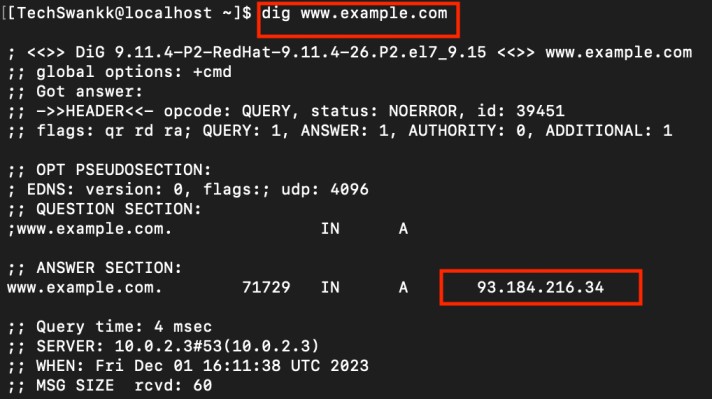
1 thought on “How to Find the IP Address of a Website?”